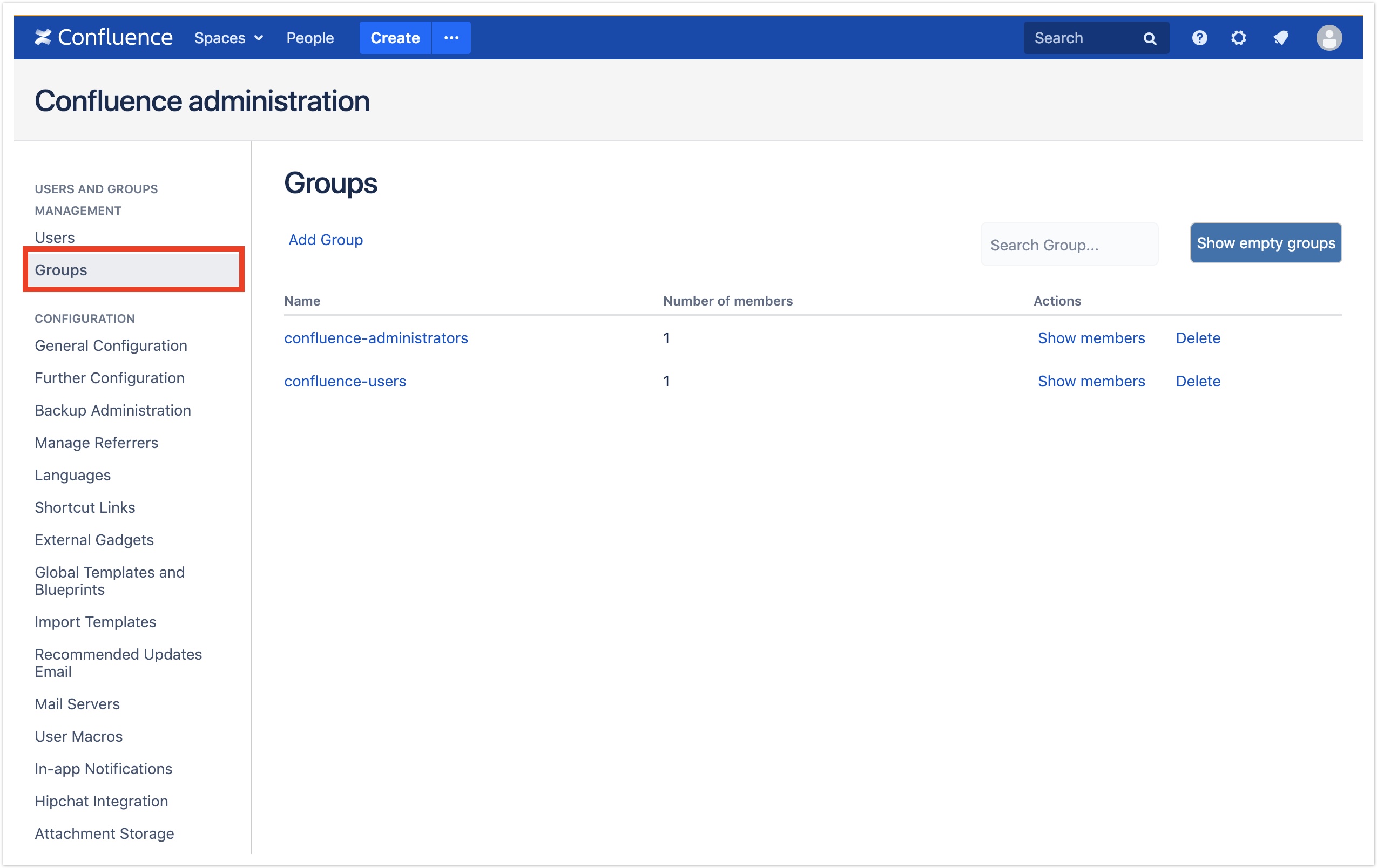Groups
User and Group management for Confluence permits to easily organise Confluence groups with direct and quick access to the different groups actions.
Following there is a list of possible actions available about Confluence groups:
Add group
To add a group:
- Click the Add Group button link
- Insert the new group name inside Group name text field
- Click Save button
Delete group
To delete a group:
- Click the Delete button link associated to the group you want to delete from the table
- Confirm deletion by clicking OK button in the dialog
Remove empty groups
If there are unnecessary groups without members, User and Group management for Confluence permits to clean all empty groups with just one click.
To clean all empty groups:
- Go to the Groups page
- Click the button Remove empty groups
Show members
To show the members of a group:
- Go to the Groups page
- Click the button Show members related to the group
- The Members dialog will show up
Add member
To add members to a group:
- Click the button Show members related to the group you want to modify
- The Members dialog will show up
- Click Add Member button link
- Search for the member using the Member name input field
- Once the user has been found and selected, just click the Save button
Remove member
To remove members from a group:
- Click the button Show members related to the group you want to modify
- The Members dialog will show up
- Click Remove Member button link related to the user you want to remove from the group
, multiple selections available,